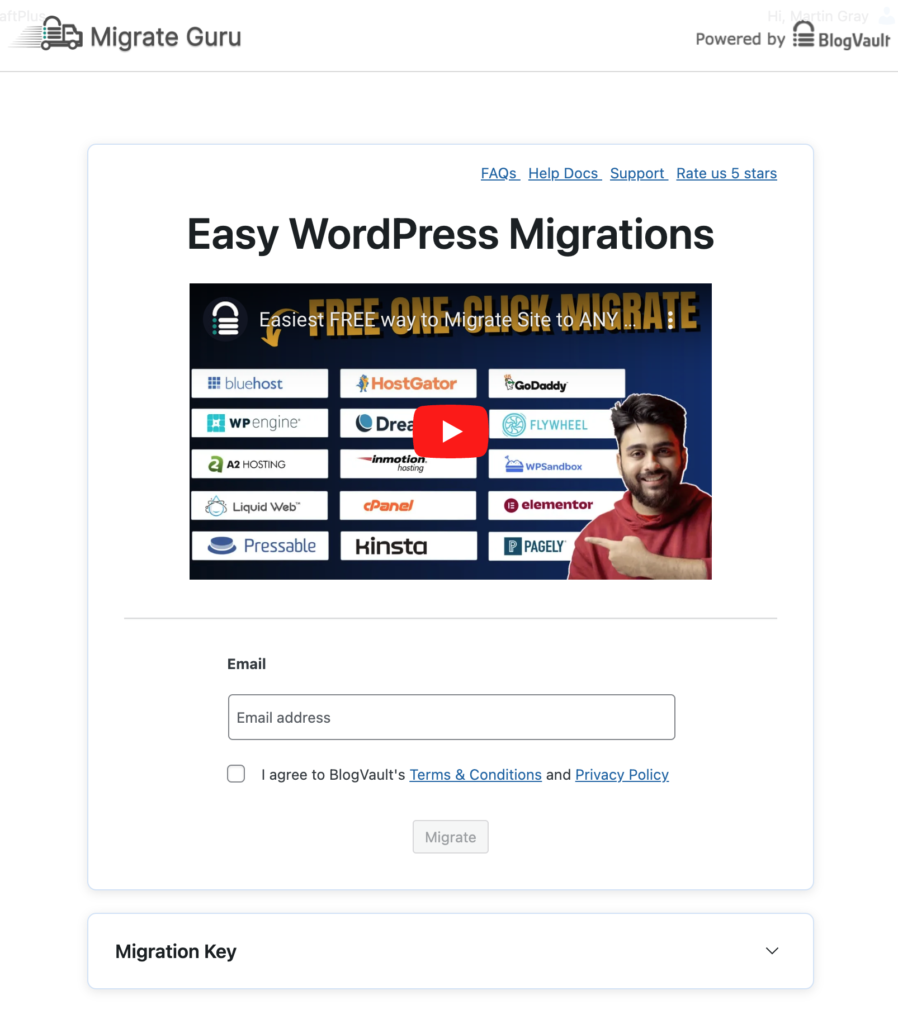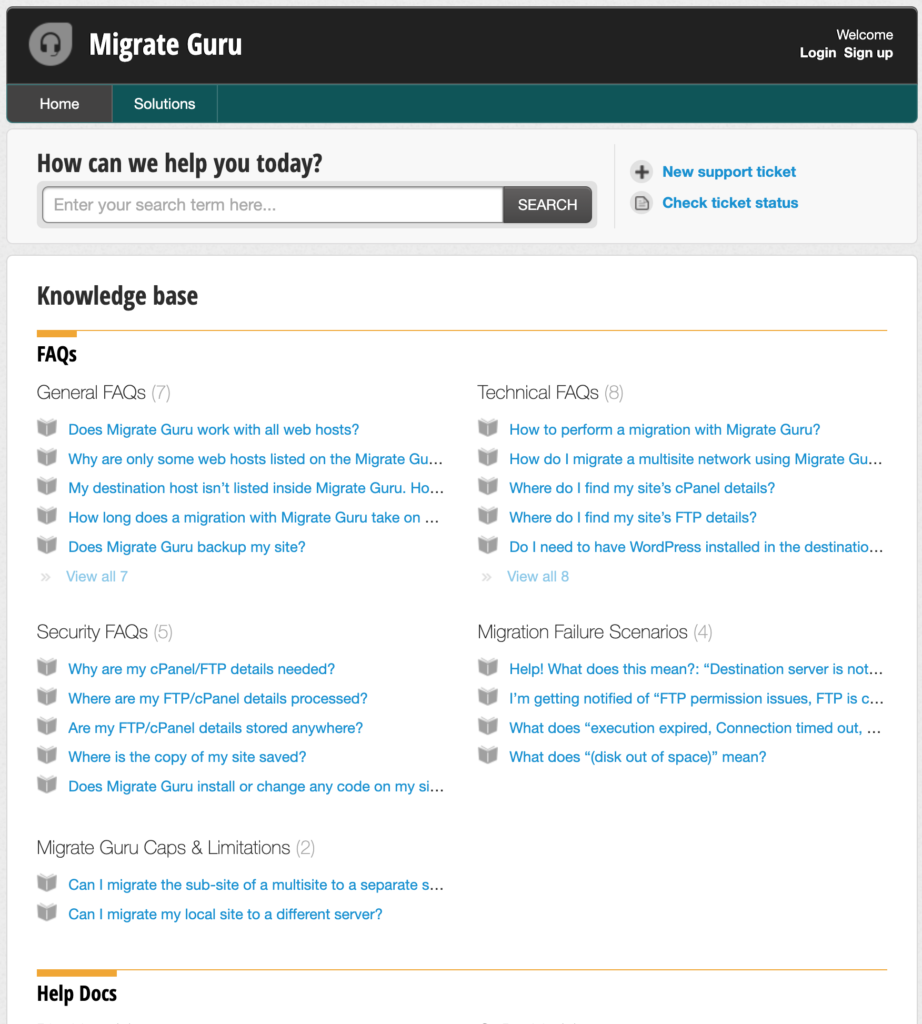Migrate WordPress website to a different host
Have you ever been asked to migrate WordPress website to a new host? I have and this is not a simple task but it is possible to transfer your entire installation by following a number of techniques.
My experience
There are plenty of plugins that allow you to Migrate WordPress website to another host. Some are cheap and others are very expensive. My initial google search lead me to a few that are very good but many have their caveats or limitations.
For my client the hardest thing was the sheer size of the website. A photography website is very media heavy and file sizes were much larger than I had anticipated. This made it very slow to backup and download the website. Plus i would need to upload it again to a clean WordPress installation. The first issue was the WordPress back up files were created on the server before i could download it but this exceeded my clients maximum file space and they were immediately locked out until the issue was addressed.
Once this particular barrier was overcome I exported it and downloaded the file to my hard drive. It was 20 gigs but after about 10 gigs the file just stopped and the download remained incomplete. Maybe this was a limitation of my ISP but i tried many things and i couldn’t download the whole file. This is before having to upload the file again to import it into the new WordPress installation on a different server.
Migrate Guru
What i needed was a different approach. A quick google lead me to Migrate Guru. This WordPress plugin you install on both websites. the one you are moving from and the one you are moving to. It will ask you for a key to do this but the instructions are straight forward. Migrate Guru scrapes your site for the database, content and media then moves it for you via their own servers. No need to download chunky files and try to upload them later. Within an hour I had a complete copy of the WordPress website on the new host.
Missing Images
Everything was successful except the images. They copied across but were not displaying on the new website. I could see grey squares in the media library but the images were visible if i clicked ‘Edit Image’. My first thought was the url path was wrong but the site settings on my dashboard the address urls were correct.
The next thing to check was permissions. Inside the wp-upload folder all the folders were 755 and all the files 644 which is how they should be. I then checked plugins, perhaps one of these had altered the image path or permissions in some way. I found the plugin All 404 Redirect to Homepage which had an Image 404 Redirection enabled. After turning this off all the images appeared, so I turned the plugin back on again and the images stayed.
My two big tips for migrating WordPress sites are.
1 – Download Migrate Guru, it is quick, accurate and you don’t need to download anything locally.
2 – Turn off the plugins, then turn them back on again. they may be preventing your new website from appearing correctly.